⚡ Working with GPIO in Embedded Systems
GPIO (General Purpose Input/Output) pins are the foundation of interaction between microcontrollers and external components like sensors, LEDs, and buttons. Understanding how to configure and control GPIO pins is essential for any embedded developer working with hardware-level interfaces and real-world systems.
🧠 What Is GPIO?
GPIO refers to the digital I/O pins on a microcontroller that can be programmed to act as either an input or output. These pins allow the MCU to read signals (from sensors or buttons) or send signals (to LEDs, relays, etc.).
Common GPIO features include:
- Configurable direction (input/output)
- Optional pull-up or pull-down resistors
- Edge detection (interrupts)
- Open-drain or push-pull configuration
🧾 GPIO Pin Modes Explained
Microcontrollers typically support several GPIO modes. Configuring the right mode ensures your pin behaves as intended.
✅ Output Mode
In output mode, the GPIO pin can send a logic high or low signal:
- Push-pull: Can drive the pin high or low
- Open-drain: Can only pull the pin low; needs external pull-up
Example use cases:
- Driving an LED
- Sending a digital signal to another IC
📥 Input Mode
In input mode, the GPIO pin reads logic levels from external components.
- Use pull-up or pull-down resistors to define default state
- Can be used with interrupts to detect state changes
Example use cases:
- Reading a button press
- Monitoring a digital sensor
🔧 How to Configure GPIO in Code
Here’s a basic example using pseudo-C for an embedded platform (e.g., STM32 or AVR):
// Set GPIO pin as output
gpio_set_direction(GPIO_PIN, OUTPUT);
// Write logic high to output pin
gpio_write(GPIO_PIN, HIGH);
// Set GPIO pin as input with pull-up
gpio_set_direction(GPIO_INPUT, INPUT_PULLUP);
// Read the value from input pin
int value = gpio_read(GPIO_INPUT);
In real embedded projects, manufacturers provide APIs or HAL (Hardware Abstraction Layer) to simplify GPIO configuration.
💡 Best Practices for GPIO Usage
- Debounce Inputs
Mechanical switches can bounce and cause multiple triggers. Use software or hardware debouncing. - Use External Pull Resistors When Needed
If the internal pull-up/pull-down is weak, consider adding stronger external resistors. - Protect GPIOs
Use resistors, diodes, or opto-isolators to protect sensitive GPIOs from overvoltage or current spikes. - Minimize Power Consumption
Set unused GPIOs as outputs and drive them low or use low-power input mode to reduce leakage current.
🧪 Real-World GPIO Applications
Here are some common uses of GPIO in embedded systems:
- LED Control: Turn LEDs on/off for status indication.
- Button Input: Detect user input or start events.
- Sensor Triggers: Read digital values from PIR, IR, or Hall-effect sensors.
- Relay Activation: Control high-power devices via GPIO-driven relays.
- Display Interfaces: Use multiple GPIOs to control segment displays or LCDs.
GPIOs are involved in almost every embedded project—from home automation to automotive systems.
🔍 Debugging GPIO Issues
Troubleshooting GPIO often involves:
- Using a multimeter or oscilloscope to observe pin states
- Checking configuration registers via debugger
- Confirming correct initialization order in firmware
- Ensuring pins are not shared with alternate functions (like SPI, UART)
A common pitfall is reusing a pin configured for another peripheral without reconfiguring it for GPIO.
✅ Final Thoughts
Working with GPIO is one of the first and most important steps in embedded development. By mastering GPIO configuration, handling, and best practices, developers can build robust and interactive systems that bridge the gap between software and the physical world.
Leave a Reply
You must be logged in to post a comment.